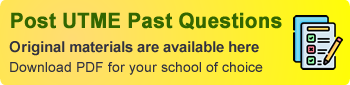Waiting to hear if you got into your dream school is both exciting and terrifying. How to check your JAMB CAPS admission status can be confusing at first but don’t worry! We got you.
This guide will help you navigate the Joint Admissions and Matriculation Board (JAMB) online platform also called the CAPS portal where you can check if you’ve been offered admission.
The JAMB CAPS system is designed to make it easy for candidates to check their admission status. CAPS stands for Central Admission Processing System, a platform that gives candidates direct access to their admission information. Through this system you can also accept or reject an admission offer.
In this article we’ll break down every step by step, from logging into your JAMB account to interpreting the responses you’ll see. By the end of this guide you’ll know how to check your admission status, what to do after seeing the results and what to do next. Whether you’re checking for yourself or for someone else, this is easy to follow.
Let’s get started and see how to check your JAMB CAPS admission status and what each step means for you.
How to Check Your JAMB CAPS Admission Status

The first step to checking your admission status is to log into the JAMB eFacility portal. This is where you’ll access the CAPS dashboard. Follow these steps:
- Go to JAMB eFacility portal
Open a browser on your phone or computer and type in https://efacility.jamb.gov.ng/login. - Log in to your JAMB profile
Enter the email and password you used to register for JAMB. If you don’t have an account you’ll need to create one before you can proceed. - Admission Status tab
After logging in you’ll see your dashboard. Look for the “Check Admission Status” tab and click on it. - Enter your details
On the next page select your exam year and input your JAMB registration number in the required fields. - Check Admission Status
Once you’ve filled in your details click the “Check Admission Status” button. Your admission status will show up.
You’ve done it! Below we’ll explain what each response means.
What Do the Admission Status Mean?
When you check your admission status on JAMB CAPS, you will see one of three messages. Each message has a different meaning and knowing what they mean will help you know what to do next. Let’s break it down one after the other.
1. “CONGRATULATIONS! YOU HAVE BEEN OFFERED PROVISIONAL ADMISSION”
This is the message everyone wants to see. If you see this, it means you have been admitted into the school you applied to. At this point, the decision is yours. You can either accept the admission or reject if you prefer another option. If you are happy with the admission, click the “Accept” button to confirm. After accepting, the next thing you should do is print out your admission letter. This document is very important because you will need it during your school’s registration. Keep it safe!
2. “ADMISSION IN PROGRESS”
When you see this message, don’t worry. It means your admission process is not yet complete. The school is still reviewing your application and a final decision has not been made yet. In simple terms, you are still under consideration. Be patient and check back regularly to see if there are any updates. Sometimes schools release their admission lists in batches so it might take a little time before your status changes. While you wait, make sure your O’level results and other required documents are correctly uploaded on JAMB portal as this can affect your admission.
3. “NOT ADMITTED”
If you see “Not Admitted”, don’t be sad. This doesn’t mean you won’t get admission. It simply means you haven’t been offered a place in the school you applied to. Some schools release their admissions in stages. Keep checking back as your status might change later. If your preferred school doesn’t admit you, you still have options. You can consider changing your course or institution to one with available slots or lower requirements.
How to Accept or Reject Admission on CAPS
After checking your admission status on JAMB CAPS, the next thing to do is to accept or reject the admission. Please respond well because this will determine the next step in your admission process. Here is a step by step guide written in simple and plain language to help you through this process.
Step by Step Guide to Accept or Reject Admission on CAPS
- Log in to Your CAPS Dashboard
Go back to your JAMB CAPS dashboard. You can do this through the JAMB e-facility portal at https://efacility.jamb.gov.ng/login. - Click on “My CAPS”
Once you’re on your dashboard, click on the “My CAPS” option. This will take you to your CAPS page where you can see your admission status. - View Your Admission Details
On the CAPS page, you will see your admission details. This includes the institution that offered you admission, the course you were admitted to and other relevant details. Take your time to read through this information carefully. - Accept the Admission
If you are okay with the institution and the course, click on the “Accept” button. This means you are accepting the admission. Once you accept, the admission offer is official and you can move to the next step. - Reject the Admission
If you are not satisfied with the institution or the course, you can reject the offer by clicking on the “Reject” button. After rejecting, you can apply for a change of course or institution.
Important Note: Once you click “Accept,” you cannot reject the admission later. Make sure you are 100% sure of your decision before you take this step.
What to Do After Accepting Admission
Once you have accepted the admission, here’s what to do:
1. Print Admission Letter
Log in to your JAMB account and find the option for “Admission Letter.” Download and print your admission letter. This is very important because you will need it during your school’s registration and clearance. Print several copies and keep them safe.
2. Print JAMB Result Slip
Another important document is your JAMB result slip. This slip shows your UTME score and has your passport photograph. You can print it from your JAMB account. Many institutions will require this during registration so it’s better to have it ready.
3. Go to Your School for Registration
Once you have printed all the documents, go to your school for clearance and registration. Your school will guide you through the process. Follow the instructions and provide any other document they may ask for.
What If It Says “Not Admitted”?
Seeing the “Not Admitted” message on your JAMB CAPS status can be disappointing, but it is not the end of the road. Here’s what you can do if you see this message:
1. Be Patient and Keep Checking
Sometimes, institutions release their admission lists in batches. This means that even if you haven’t been admitted yet, your status could change later. Check your CAPS dashboard regularly for updates, as new admission lists may be uploaded.
2. Apply for a Change of Course or Institution
If your preferred institution or course has not offered you admission, consider applying for a change of course or institution on the JAMB portal. This is a great option if there are available slots in other schools or courses with lower requirements. It increases your chances of getting admitted elsewhere.
3. Explore Other Admission Options
If you don’t get admitted through CAPS, you can look into other opportunities such as private universities, part-time programs, or diploma courses. Many institutions also offer direct entry programs that you can consider for the following academic year.
How to Access JAMB CAPS
To access and use the JAMB CAPS platform, follow these steps:
- Visit the JAMB e-facility portal at https://efacility.jamb.gov.ng/login.
- Log in using your JAMB registration email and password.
- Click on “Check Admission Status” from the menu.
- Select your examination year and enter your JAMB registration number.
- Click on “Access My CAPS” to open your CAPS dashboard.
On the CAPS dashboard, you can see important information such as your O’Level results, your choice of institutions, and your admission status. This is also where you can accept or reject admission offers.
Why JAMB CAPS is Important
The JAMB CAPS system is a crucial part of the admission process for Nigerian students. Here are some reasons why it is important to use JAMB CAPS:
- It Confirms Your Admission
The CAPS platform is where JAMB officially updates your admission status. Once your status changes to “Admitted” and you accept the offer, your admission is confirmed. - It Helps You Stay Updated
CAPS allows you to monitor your admission progress. You can see updates on your status, check if your O’Level results have been uploaded, and view your admission details. - It Gives You Control
CAPS gives you the power to accept or reject admission offers. This means you have control over your educational future and can make decisions that align with your goals.
Conclusion
Knowing how to check your JAMB CAPS admission status is key to taking charge of your academic life. Follow the steps above to log in, check your status and move ahead. Remember, admission is a process and even if it says “Not Admitted”, there are other options.
Whether admitted or not, use JAMB CAPS. Be patient, keep checking and follow up. Good luck. weekends.